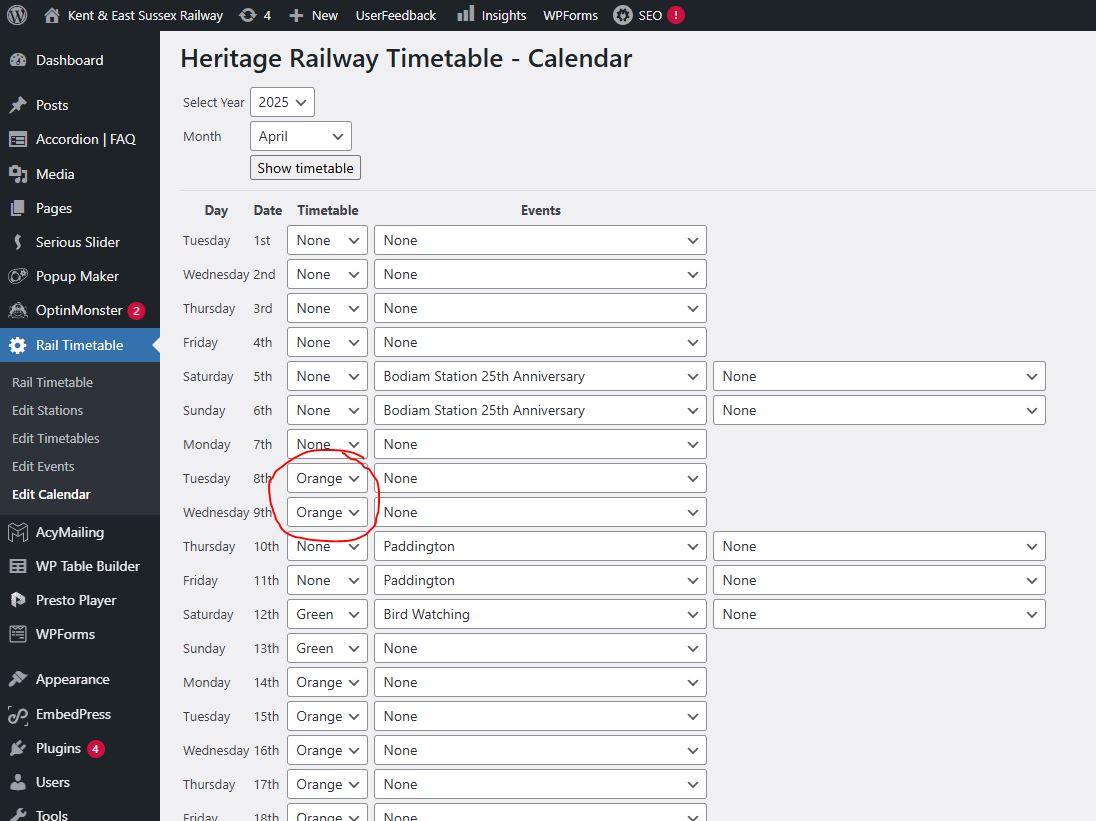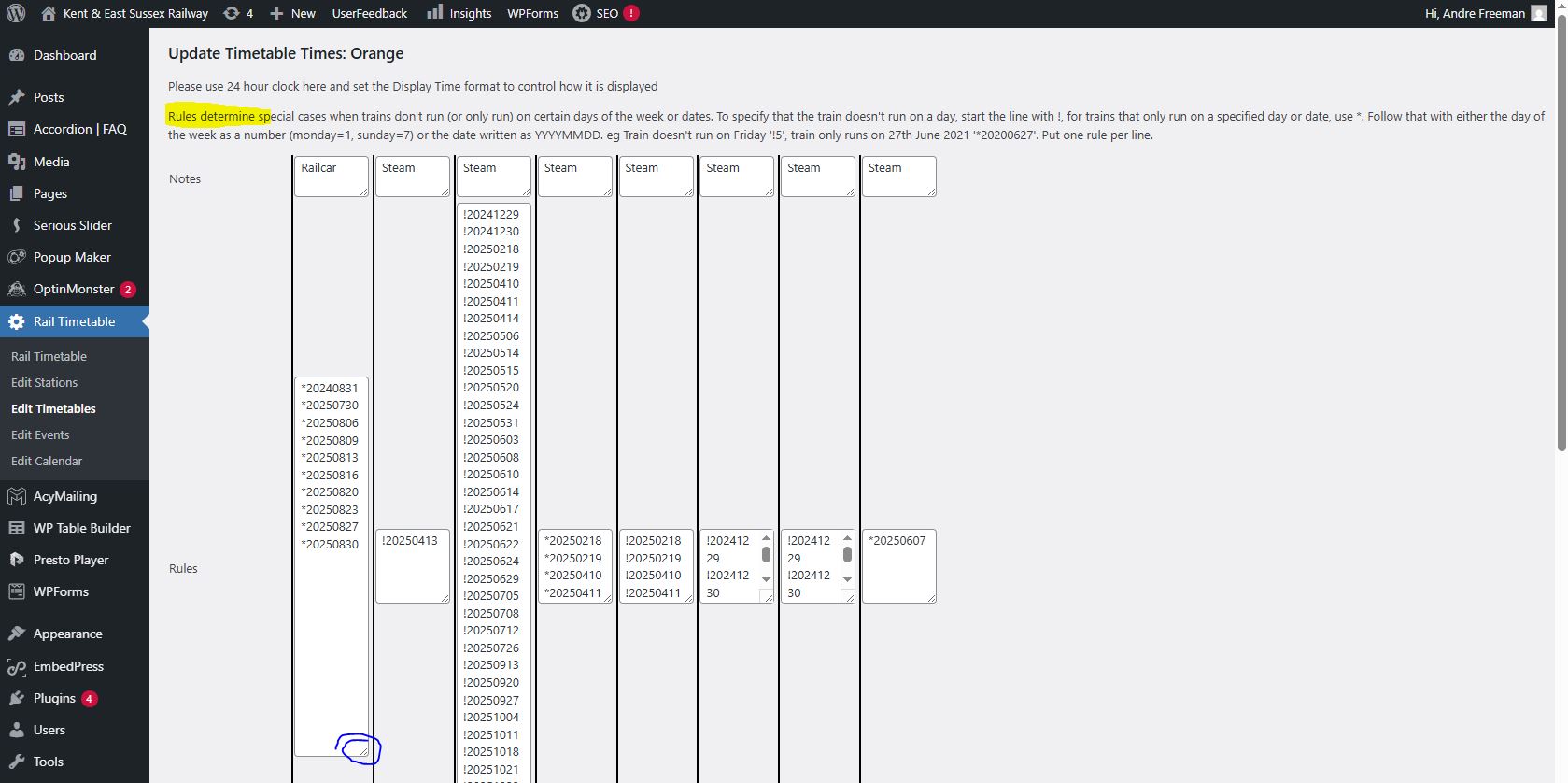If you need to remove a departure (for example, the B set is cancelled), go to Rail Timetable - Edit Timetables - and click "Edit Times" on the timetable colour you wish to change.
Note that, in this example, a Green service of Steam & DMU was planned, but cancellation of the DMU means it is now an all steam service, so the calendar needs to change to Orange - but without the B set....
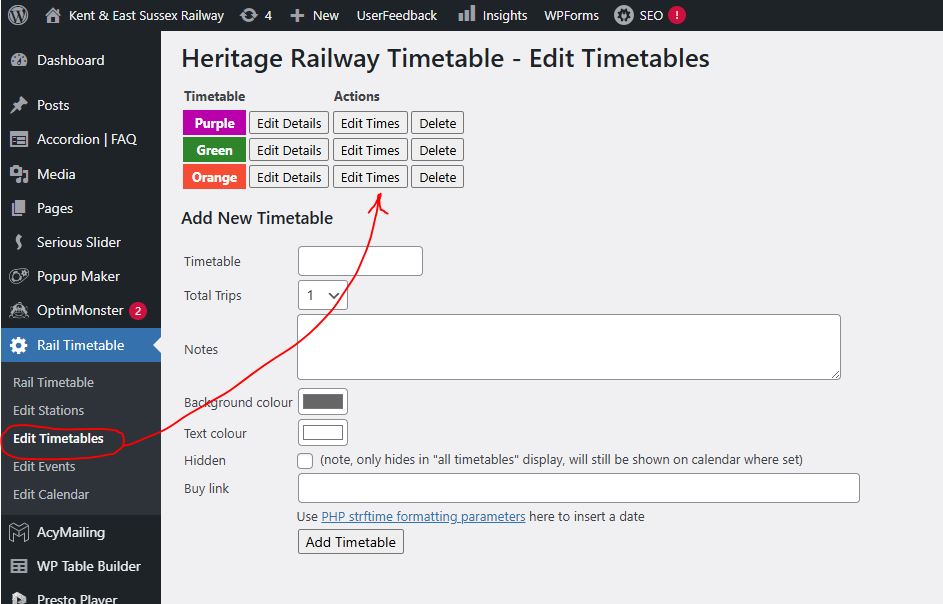
In the table that appears, the header text (highlighted) explains the process to hide a departure - or to display one that appears infrequently, such as the Earlybird Specials
If the tables are too small, drag down to expand using the bottom right hand corner as ringed blue. Having made the required change, save here and then go to Rail Timetable - Edit Calendar