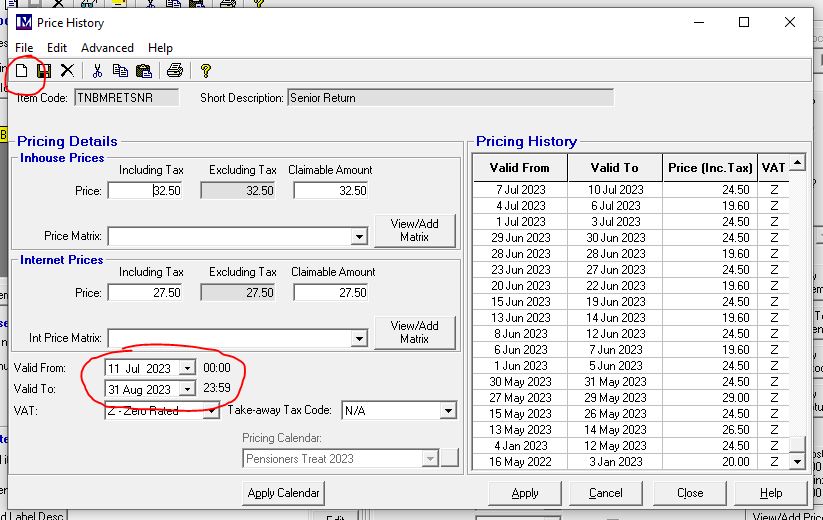Altering a price
You can search for the item you wish to edit in a number of ways, but we'll look for it here by searching for either it's code (eg the barcode) or its description by navigating to 'Price Lookup Index'
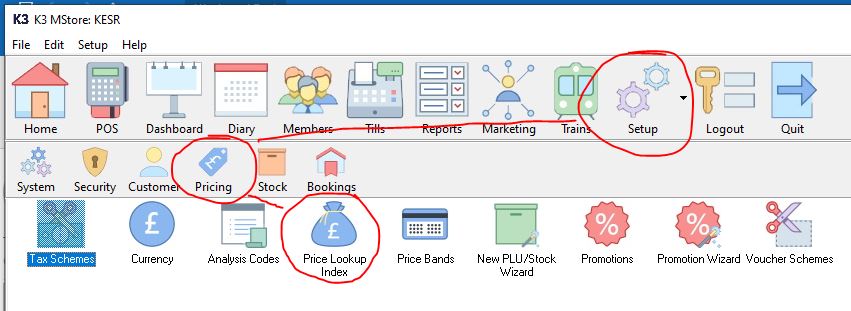
To search for a product that contains the word 'Senior' for example, type '%senior' (without the inverted commas). The % symbol acts as a wild card, seeking out any descriptions that contain the word 'senior'
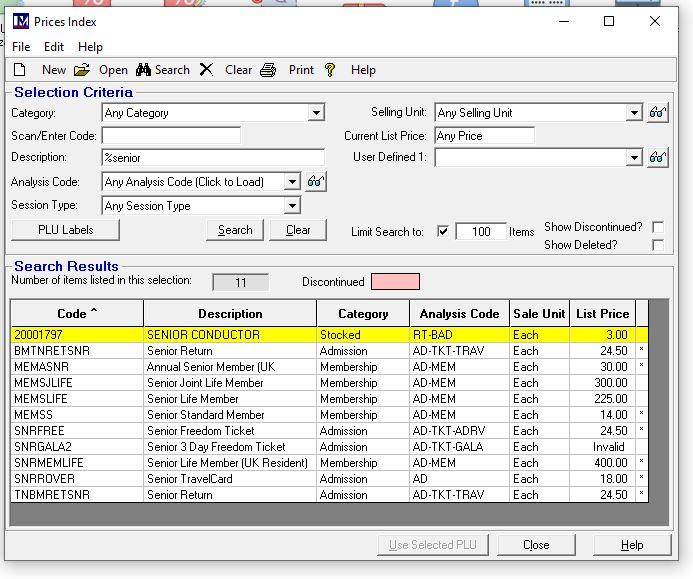
We could also search in the field immediately above, using the barcode.
Having identified your particular item, double click to edit it. The current price (£24.50) has been highlighted in yellow in this example. Click 'Current Pricing' then 'View/Add Price' to edit the price
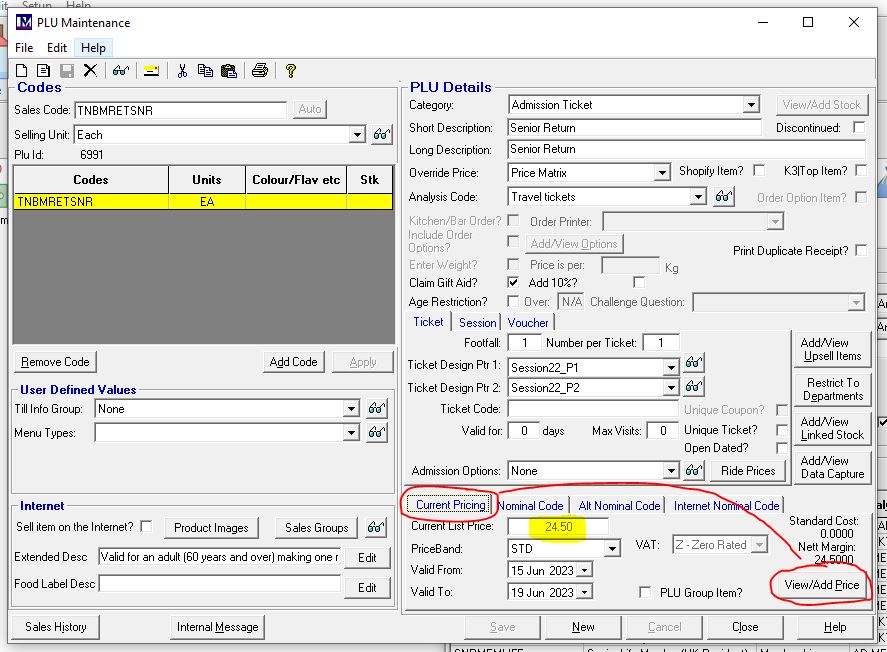
In the example shown below, there are many changes of price - this item has 'Pensioners Treat' prices offered on certain (weekday) dates, but standard prices and enhanced prices apply during other periods

The inhouse price applies at the Booking Office hatch & via the backoffice for phone bookings. The lesser online price is also ringed.
The example shows a highlighted price valid from 00:00 on 13th June to 23:59 on the 14th June i.e. two days
It's worth noting that, if a price period ends and there's not immediately a new price - i.e. there's a gap in the dates - the product cannot be sold as there's no valid price in force.
Also, note that a price of £0.00 is a valid price - the item will be free of charge!
To set a new price, click the 'New' icon and enter the inhouse and internet prices, then use the calendar to select the dates that you want the price to be applied.